목차
1) LCD 란?
2) LCD 문자 출력 준비(라이브러리 설치)
3) LCD로 문자 출력하기
4) LCD 주소가 잘못 입력되어있을 때
연결과정 영상을 보시면 LCD(I2C) 연결과정을 파악하는데 도움이 됩니다.
1) LCD 란?
문가와 기호를 표시할 수 있는 LCD로 보통은 16글자 2줄을 표시할 수 있는 LCD를 많이 사용합니다.

하지만 LCD는 치명적인 단점이 있습니다.
총 16개의 핀이 있다는 것 입니다.
이 16개의 핀이 모두 데이터 핀에 연결되지는 않지만, 상당히 많은 데이터 핀을 소모한다는 것이 단점입니다.
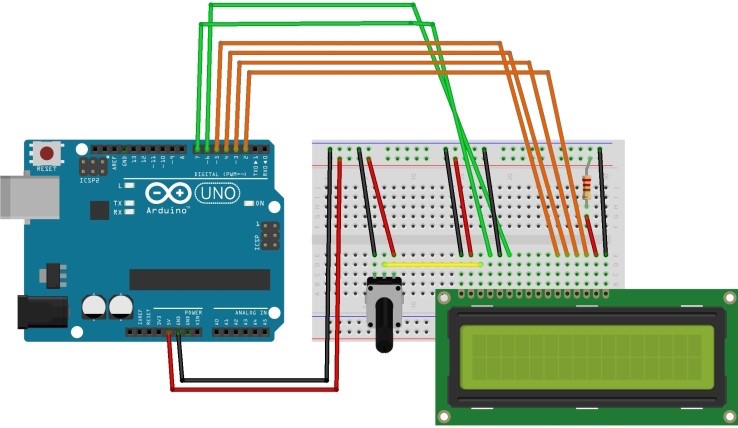
그래서 나온 것이 기존의 lcd를 바로 연결하는 것이 아닌 하나의 장치를 통해서 연결하는 방식입니다.


2)-1 LCD 문자 출력 준비(라이브러리 설치)
LCD를 이용하려면 특정 라이브러리를 추가해 주어야 합니다.
LCD와 여러 모듈을 이용하기 위해서는 "liquidcrystal I2C"라는 라이브러리가 필요하다, 그래서 특정 LCD에 맞는 라이브러리를 설치해 줄 필요가 있습니다.
아두이노를 실행하고 스케치 탭 - 라이브러리 포함하기 - 라이브러리 관리를 들어갑니다.
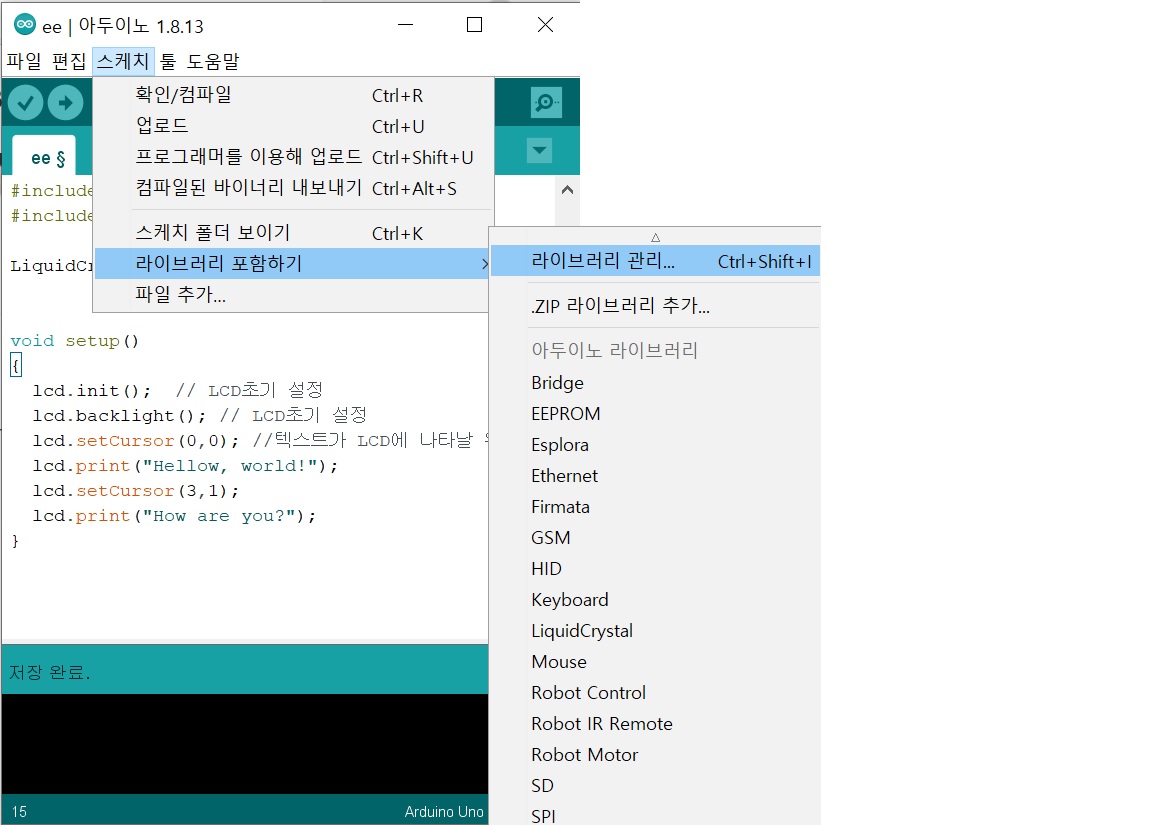
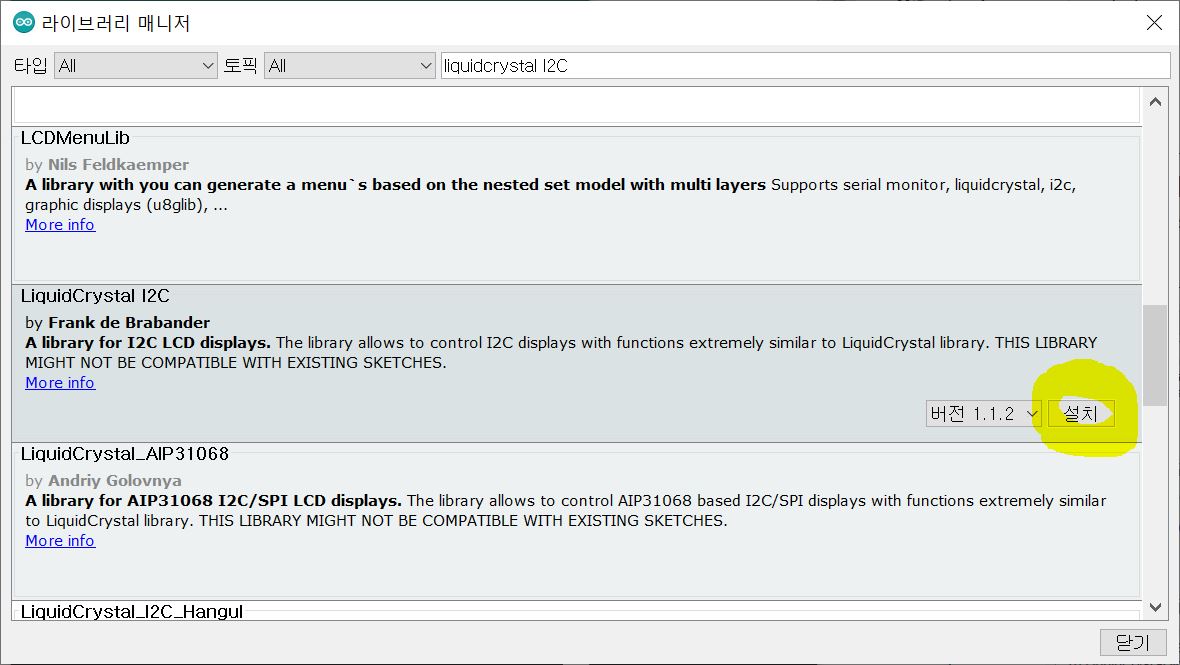
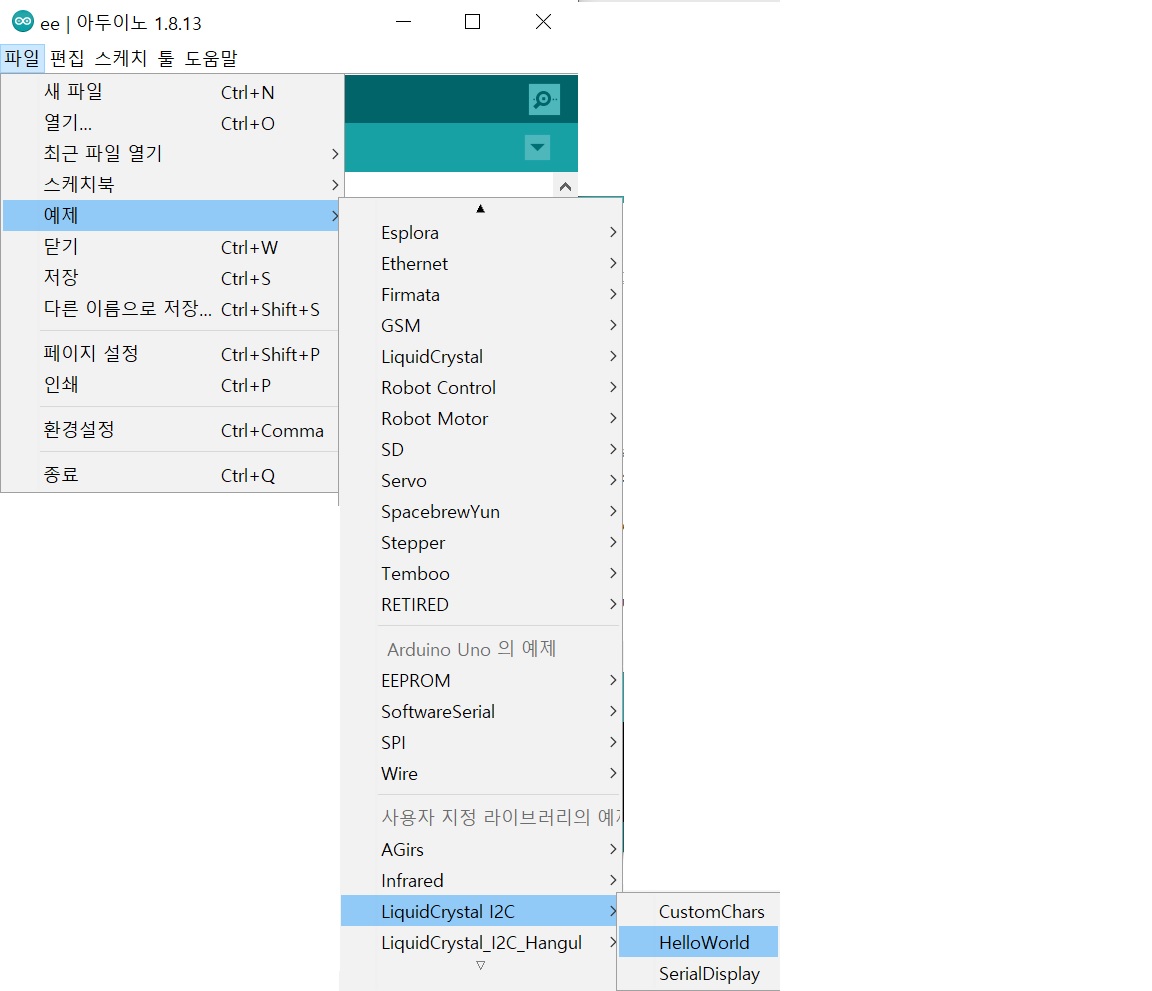
2)-2 LCD 문자 출력 준비(라이브러리 다운받아 설치)
[1] 파일을 다운받는다
[2] 다운받은 파일을 압축해제하여 저장한다
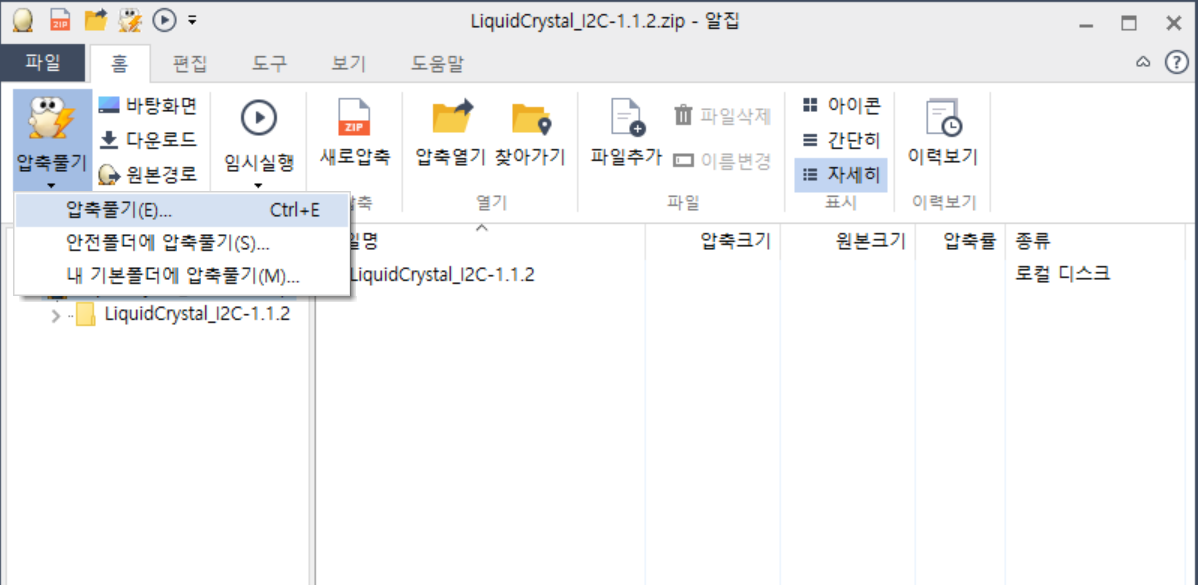
[3] 압축을 푼 파일을 아두이노 라이브러리에 저장한다 (위치 중요!!)
[C:\] -> [Program Files (x86)] -> [Arduino] -> [libraries]로 들어가서 저장합니다.
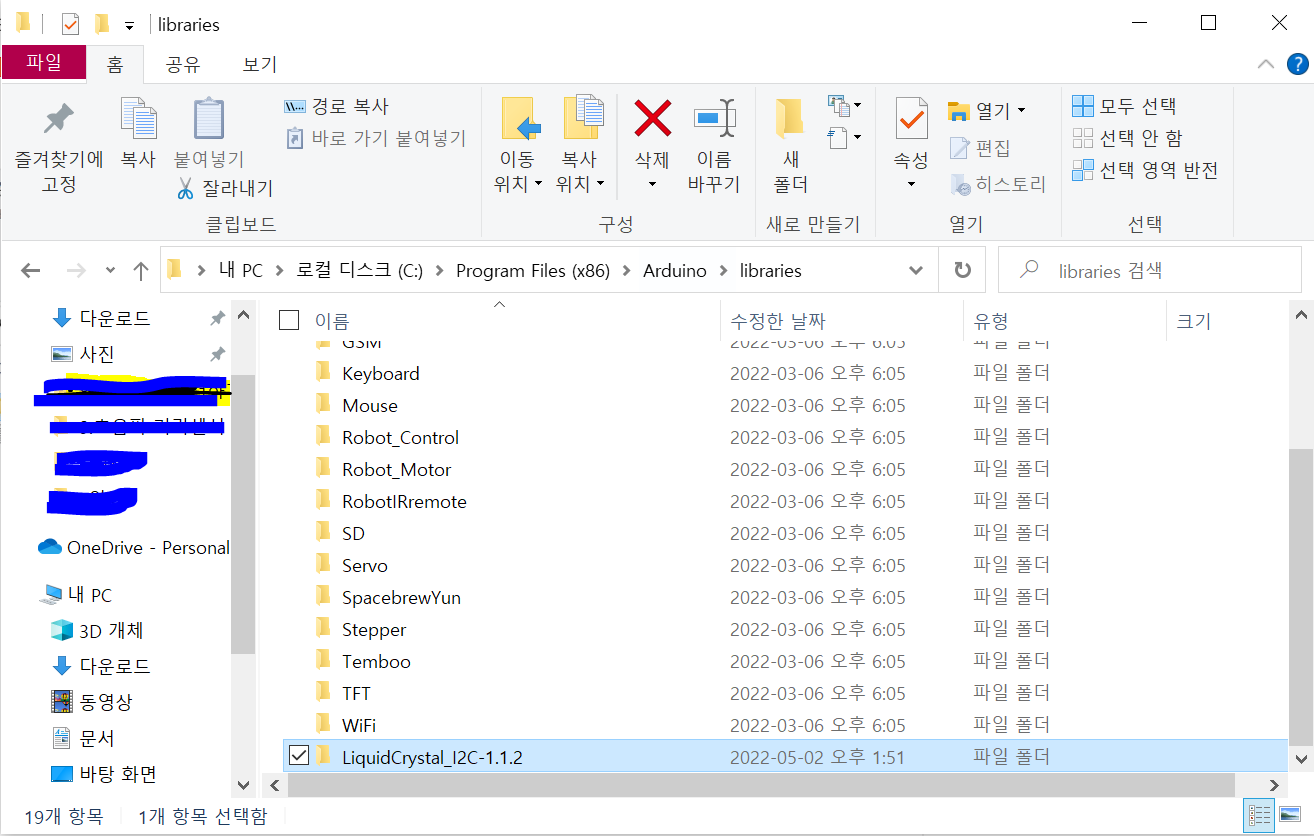
3) LCD로 문자 출력하기
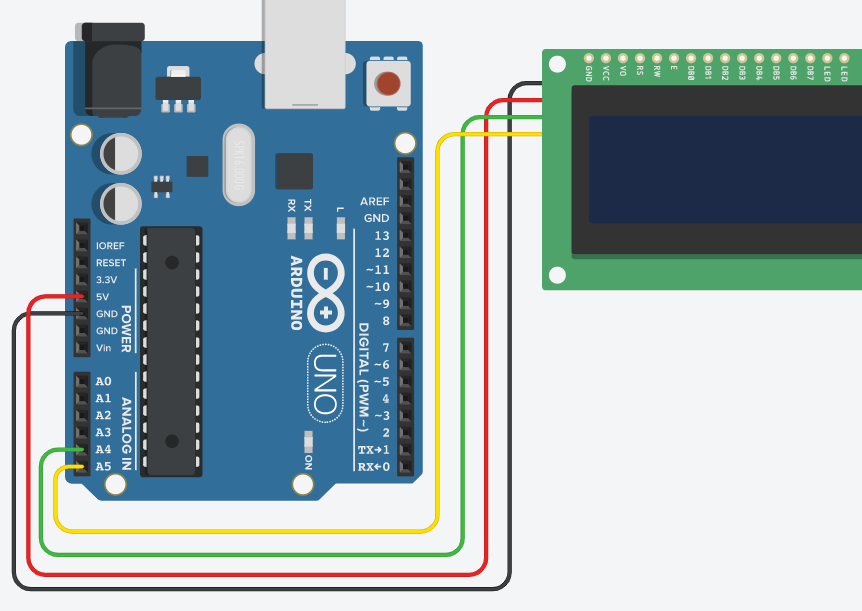
GND : 빨간색
VCC (5V) : 검은색
SDA-데이터핀(A4) : 초록색
SCL-클럭핀(A5) : 노란색
#include <Wire.h>
#include <LiquidCrystal_I2C.h>
LiquidCrystal_I2C lcd(0x27,20,4);
//lcd(0x27,16열,2행)
// 0x27 이 lcd의 고유주소라고 생각하면 됩니다. 보통 0x27이지만 다른 lcd도 있습니다.
// 혹시 다른 고유주소라면, 예제프로그램에서 확인한후 똑같이 입력하여 코딩하시면 됩니다.
// lcd(0x27,16열,2행) -> 고유주소=0x27 이고 총 16열 2행으로 구성되어 있다는 뜻 입니다.
void setup()
{
lcd.init(); // LCD초기 설정
lcd.backlight(); // LCD초기 설정
lcd.setCursor(0,0);
//처음 텍스트가 LCD에 나타날 위치 lcd.setCursor(열, 행)
//밑에 사진을 통해 출력시작 위치를 확인할 수 있습니다.
lcd.print("Hello, world!");
lcd.setCursor(3,1);
lcd.print("How are you?");
}
void loop()
{
}
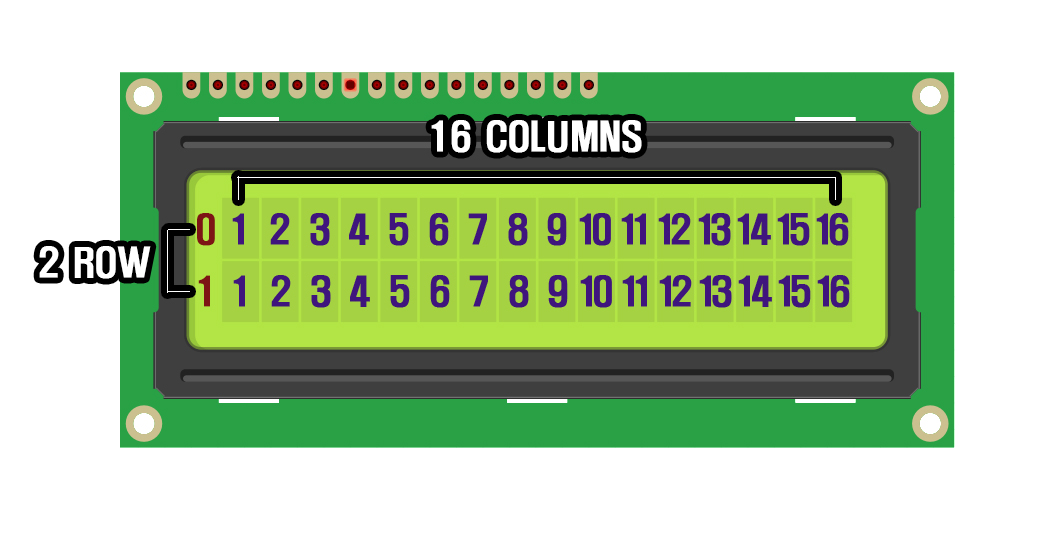
4) LCD 주소가 잘못 입력되어있을 때
lcd가 연결되어있는 상태에서 밑에 코드를 입력한후 업로드합니다
그리고 시리얼 출력을 확인하면 LCD 주소를 알아낼 수 있습니다.
https://playground.arduino.cc/Main/I2cScanner/
// --------------------------------------
// i2c_scanner
//
// Version 1
// This program (or code that looks like it)
// can be found in many places.
// For example on the Arduino.cc forum.
// The original author is not know.
// Version 2, Juni 2012, Using Arduino 1.0.1
// Adapted to be as simple as possible by Arduino.cc user Krodal
// Version 3, Feb 26 2013
// V3 by louarnold
// Version 4, March 3, 2013, Using Arduino 1.0.3
// by Arduino.cc user Krodal.
// Changes by louarnold removed.
// Scanning addresses changed from 0...127 to 1...119,
// according to the i2c scanner by Nick Gammon
// https://www.gammon.com.au/forum/?id=10896
// Version 5, March 28, 2013
// As version 4, but address scans now to 127.
// A sensor seems to use address 120.
// Version 6, November 27, 2015.
// Added waiting for the Leonardo serial communication.
//
//
// This sketch tests the standard 7-bit addresses
// Devices with higher bit address might not be seen properly.
//
#include <Wire.h>
void setup()
{
Wire.begin();
Serial.begin(9600);
while (!Serial); // Leonardo: wait for serial monitor
Serial.println("\nI2C Scanner");
}
void loop()
{
byte error, address;
int nDevices;
Serial.println("Scanning...");
nDevices = 0;
for(address = 1; address < 127; address++ )
{
// The i2c_scanner uses the return value of
// the Write.endTransmisstion to see if
// a device did acknowledge to the address.
Wire.beginTransmission(address);
error = Wire.endTransmission();
if (error == 0)
{
Serial.print("I2C device found at address 0x");
if (address<16)
Serial.print("0");
Serial.print(address,HEX);
Serial.println(" !");
nDevices++;
}
else if (error==4)
{
Serial.print("Unknown error at address 0x");
if (address<16)
Serial.print("0");
Serial.println(address,HEX);
}
}
if (nDevices == 0)
Serial.println("No I2C devices found\n");
else
Serial.println("done\n");
delay(5000); // wait 5 seconds for next scan
}
LCD 관련 추천 글
[아두이노/기본센서 연결하기] - [아두이노 응용] 온도 습도 LCD로 출력하기
[아두이노 응용] 온도 습도 LCD로 출력하기
24. 온습도 측정하기 (tistory.com) 24. 온습도 측정하기 온습도센서(DHT11)란? 온습도 센서 이용하여 측정한 온습도 값을 시리얼에 뿌리기 1) 온습도센서(DHT11)란? - DHT11을 쉽게 사용하는 모듈 온습도 센
infoinno.info
[아두이노/기본센서 연결하기] - [아두이노 응용] 초음파센서 거리 측정 후 LCD 출력 하기
[아두이노 응용] 초음파센서 거리 측정 후 LCD 출력 하기
이전에 배웠던 초음파센서를 이용한 거리측정값을 LCD로 출력해 보는것을 배워볼 것 입니다! [기본센서 연결하기] - 9. 초음파센서 연결하기 9. 초음파센서 연결하기 //초음파 센서의 핀번호를 설
infoinno.info
[아두이노/센서 및 엑츄에이터] - LCD
LCD
16x2 LCD 모듈 16x2 LCD 모듈 16x2 LCD 모듈 핀아웃 핀 구성 데이터시트 components101.com/displays/16x2-lcd-pinout-datasheet 16x2 LCD Module: Pinout, Diagrams, Description & Datasheet 16×2 LCD is named so because it has 16 Columns and 2 Rows
infoinno.info
LCD 명령어 정리
UNO R3 RFID 스타터 키트 업그레이드 코딩 아두이노 : 인포이노infoinno
[인포이노infoinno] 생활에 유용한 제품 판매 온라인 스토어 인포이노
smartstore.naver.com
'IOT 로봇 아두이노 > 아두이노 기본센서 연결하기' 카테고리의 다른 글
| [아두이노 기초] 세븐 세그먼트 (2) | 2021.05.21 |
|---|---|
| [아두이노 응용] 초음파센서 거리 측정 후 LCD 출력 하기 (0) | 2021.05.12 |
| [아두이노 기초] DC모터 사용하기 (0) | 2021.04.19 |
| [아두이노 기초] 서보모터 사용하기 (0) | 2021.04.18 |
| [아두이노 기초] 버튼 연결하기 (0) | 2021.04.11 |





댓글